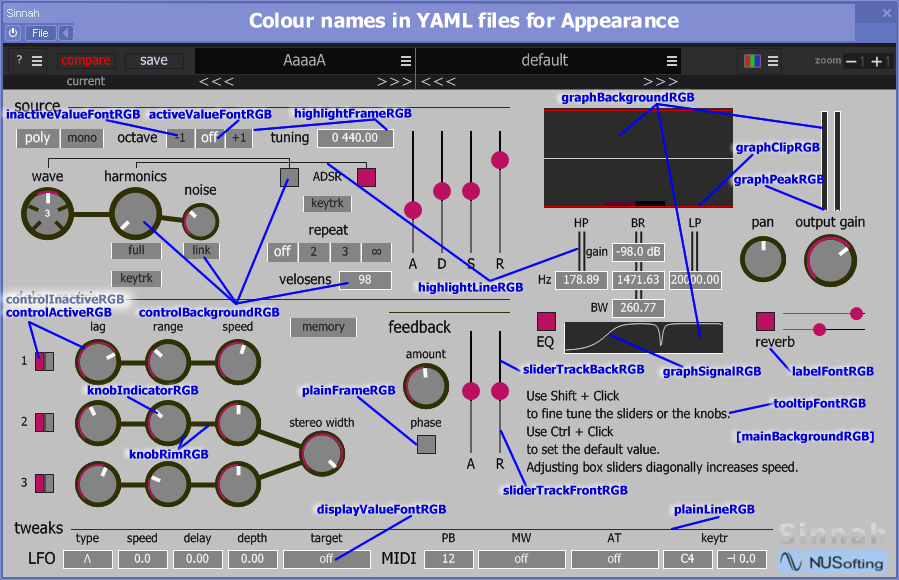Here below you can see what is inside the a typical .yaml file from \Sinmad\Appearance\Factory\ on Windows or [Sinmad plugin bundle]/Contents/Resources/Appearance on Mac OS X:
--- Theme: product: Sinmad version: 1.1 format: 1 name: green green Appearance: mainBackgroundRGB: [24, 26, 29] controlBackgroundRGB: [43, 43, 43] highlightLineRGB: [16, 214, 97] plainLineRGB: [132, 132, 132] highlightFrameRGB: [132, 132, 132] plainFrameRGB: [32, 32, 32] displayValueFontRGB: [192,192,192] activeValueFontRGB: [16, 182, 97] inactiveValueFontRGB: [129, 129, 129] controlActiveRGB: [16, 182, 97] controlInactiveRGB: [104, 104, 104] sliderTrackBackRGB: [5, 5, 7] sliderTrackFrontRGB: [98, 98, 98] knobRimRGB: [5, 5, 7] knobIndicatorRGB: [250, 250, 250] labelFontRGB: [192, 192, 192] tooltipFontRGB: [197, 197, 197] graphBackgroundRGB: [43, 43, 43] graphSignalRGB: [200, 200, 200] graphPeakRGB: [16, 182, 97] graphClipRGB: [215, 0, 0]
You can make your own appearance file by copying the example above in any text editor. Then you can change "name:" and all "Appearance:" colours values as [red, green, blue], value range from 0 to 255. To add your custom theme just save your file, using the .yaml extension, into the user "appearance" directory for your platform:
- Windows: \Sinmad\Appearance\User\
- Mac OS X: ~/Library/Application Support/NUSofting Data/Sinmad/Appearance/